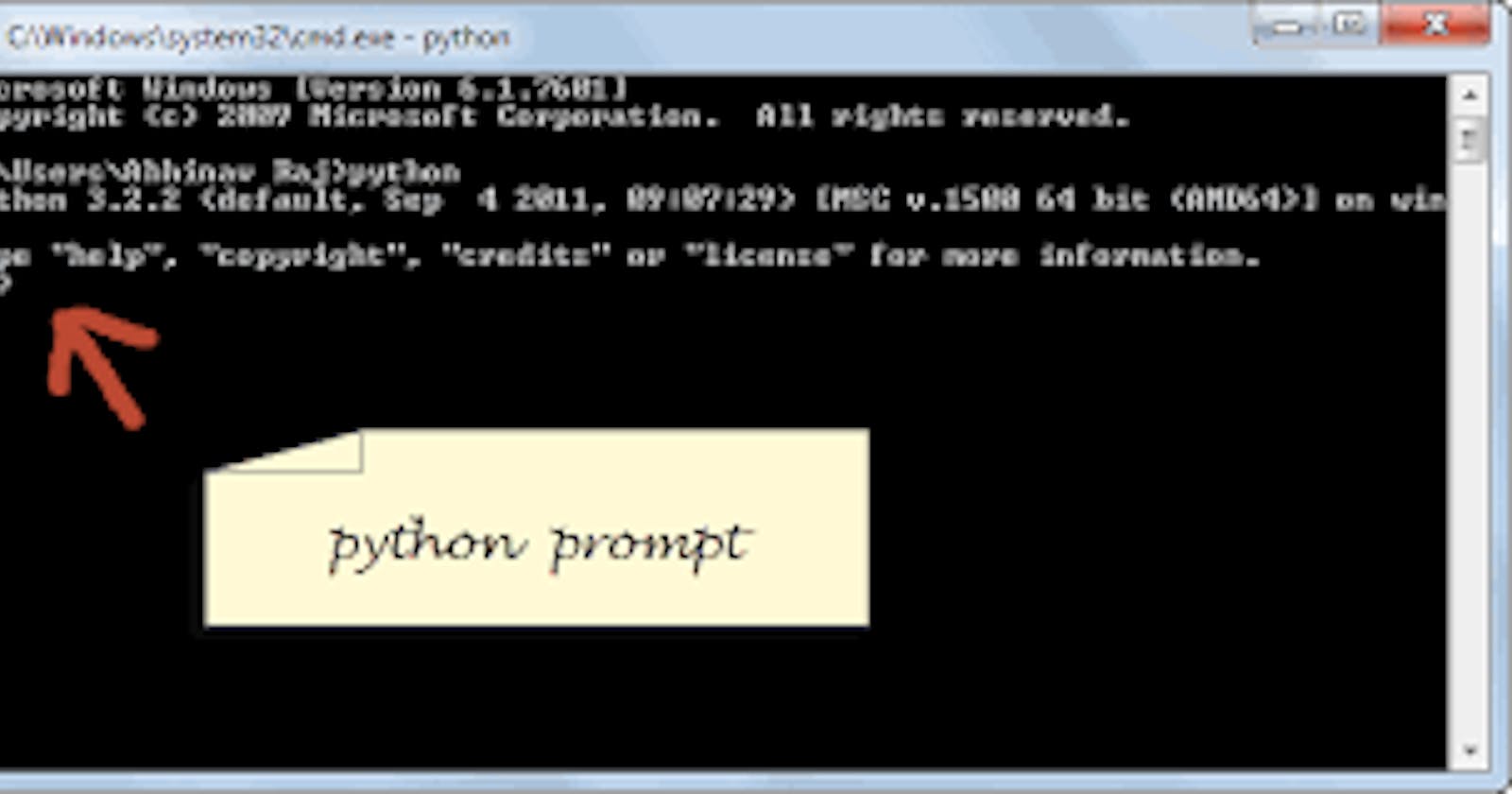Integrated Development Environment’s like VSCode are super useful because they take care of most of the difficulties around programming. But, what if you don’t want to use an IDE to work with Python, but use command-line instead?
I will show you how you can create and run a Python script using the command-line only.
If you don’t know what is the command-line, this post is probably too advanced for you. Just read the complete guide on Python for SEO.
Getting Started
Open the Terminal.
First, make sure that you have Python installed on your computer.
$ which python
If Python is installed, you’ll have something like this:
/usr/bin/python
Write Simple Code Using the Python Interpreter
If you just want to write simple code like print('Hello world!'), you can use the python interpreter by typing python in the Terminal.
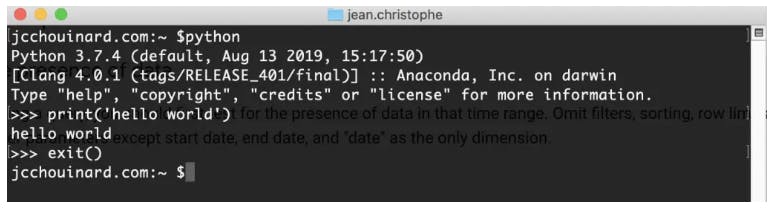 The python interpreter lets you write and execute code line by line.
The python interpreter lets you write and execute code line by line.
As you write more complex code, you will want to pre-write your code in .py files. To do this without leaving the Terminal, you will need to use the vim editor to pre-write them.
Create the Python File
We will use vim to create a new Python file. Vim is a text editor that you can use from the command-line.
$ vim hello.py
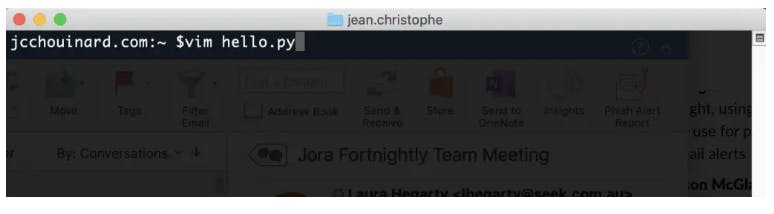 This will open the vim editor.
This will open the vim editor.
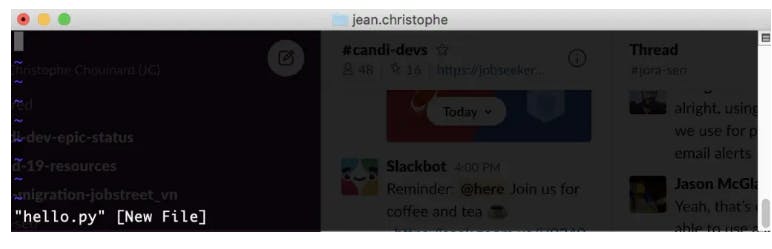
Vi Editor Commands
First, let’s look at the commands you can use in the vi editor.
i -Switch to Insert mode (editing mode) esc -Exit the editing mode dd -Delete the current line u -Undo the last change :q! -Close the editor without saving changes. :wq -Save the text and close the editor → + -Shift Move Cursor Faster $ -Move to end of line
Write Your Python Script
To write in the vim editor, press i to switch to insert mode.
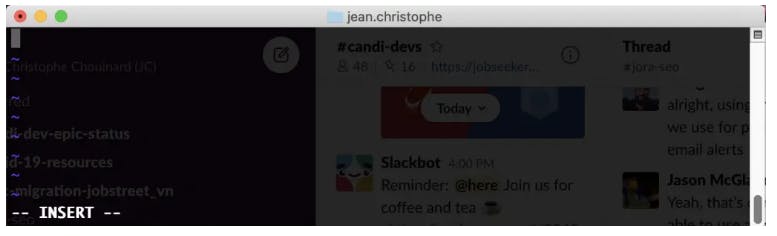
Write the best python script in the world.
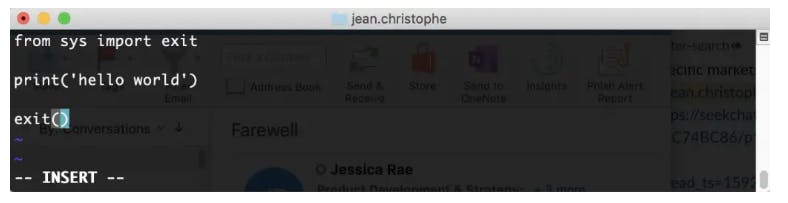 Press esc to leave the editing mode.
Press esc to leave the editing mode.
Write the command:wqto save and quite the vim editor (w for write and q for quit).
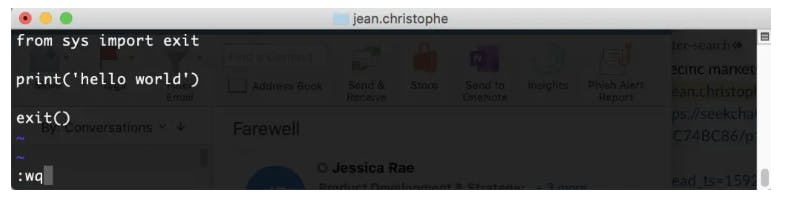
Run Your Script Run your script by typing python hello.py in the Terminal.
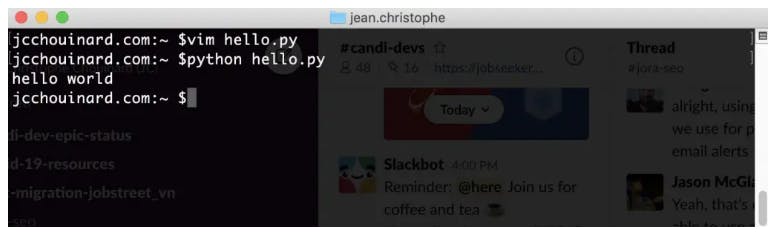
Congratulations, you now know how to create and run a Python script using the Command-line.